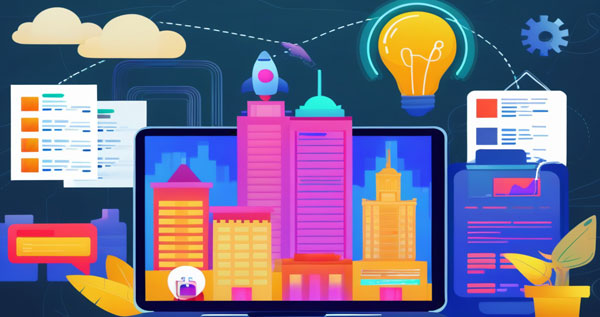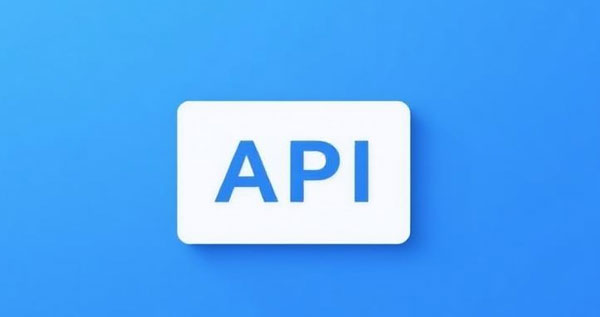How to Properly Use Overseas Proxy IPs for Efficient Cross-Border Data Access
1. Introduction
In today's globalized digital landscape, accessing websites and applications from different countries has become a common necessity for businesses and individuals. However, many websites impose geo-restrictions based on users' IP addresses, making access difficult. Overseas proxy IPs provide an effective solution, allowing users to bypass regional restrictions while enhancing the stability and security of data collection.
This article will provide a step-by-step guide on how to correctly use proxy IPs, including choosing the right proxy service, configuring browsers or software, and practical implementation using Luckdata proxy IPs.
2. Choosing and Obtaining an Overseas Proxy IP Service
1. Selecting a Reliable Proxy IP Provider
Before using a proxy IP, it is essential to choose a trustworthy proxy service provider. Key factors to consider include:
IP Coverage: Does the provider offer global coverage with both static and dynamic IPs?
Anonymity and Security: High-anonymity proxies can prevent detection and enhance privacy protection.
Stability and Speed: A quality proxy should have low latency and high success rates.
Protocol Support: Does the proxy support HTTP, HTTPS, SOCKS, etc.?
Pricing and Plans: Choose a suitable package based on usage needs to avoid unnecessary expenses.
2. Registering and Obtaining Luckdata Proxy IPs
Follow these steps:
Register an Account: Visit the Luckdata official website and sign up.
Choose a Plan: Select a suitable proxy plan and complete the payment.
Obtain Proxy IPs: Log into the Luckdata user dashboard to get the proxy IP address, port number, username, and password (if required).
3. Configuring a Proxy IP in Browsers
To use a proxy IP directly in a browser, follow the steps below. This section provides setup guides for Google Chrome and Mozilla Firefox.
1. Setting Up a Proxy in Google Chrome
Steps:
Open Google Chrome.
Go to Settings: Click the three-dot menu in the top-right corner and select "Settings."
Open Proxy Settings:
Scroll to the "System" section and click "Open your computer’s proxy settings."
This will open the operating system’s proxy configuration window.
Configure the Proxy:
Windows Users: In "Local Area Network (LAN) Settings," check "Use a proxy server for your LAN," then enter the Luckdata-provided proxy server IP and port.
Mac Users: In "Network Preferences," select "Advanced," then go to the "Proxies" tab and enter the proxy server details.
Enter Username and Password (if required): Some proxies require authentication. Enter the credentials when prompted.
Save the Settings and close the configuration window.
Test the Proxy Connection: Open api.ip.cc to verify whether the IP address has changed.
2. Setting Up a Proxy in Mozilla Firefox
Steps:
Open Mozilla Firefox.
Go to Settings: Click the three-line menu in the top-right corner and select "Settings."
Open Network Settings: Scroll down to the "Network Settings" section and click "Settings."
Configure the Proxy:
Select "Manual proxy configuration."
Enter the Luckdata proxy IP and port number.
Check "Use this proxy server for all protocols."
Enter Username and Password (if required).
Click 'OK' to save the settings.
Test the Connection: Open api.ip.cc to verify the IP address change.
4. Using Proxy IPs in Python Web Scraping
For web scraping with Python, proxies can be configured within the script.
1. Install Required Libraries
pip install requests2. Using Luckdata Proxy IP for Web Requests
import requestsproxy = "http://username:password@ahk.luckdata.io:8080"
proxies = {
"http": proxy,
"https": proxy,
}
url = "https://www.example.com"
response = requests.get(url, proxies=proxies)
print(response.text)
3. Testing the Connection
Run the script above to confirm that the proxy successfully routes traffic and retrieves webpage content.
5. Using VPN for Proxy IP Configuration
In addition to proxy IPs, VPNs (Virtual Private Networks) are another common solution for cross-border access. Luckdata also offers a dynamic IP rotation feature, which automatically switches IPs to improve stability.
Steps to Use a VPN:
Download and Install the VPN Client.
Log in using your Luckdata credentials.
Select a Server: Choose a server in the target country.
Connect to the VPN and wait for a successful connection.
Test the Connection: Open api.ip.cc to verify the new IP address.
6. Testing and Verification
Regardless of the proxy setup method, the final step is to test and verify the connection to ensure proper functionality.
Testing Steps:
Visit an IP Detection Website: Open api.ip.cc.
Check the IP Address: Ensure it matches the configured proxy IP.
Access Target Websites: Verify that you can browse the intended website without restrictions.
7. Conclusion
Overseas proxy IPs not only help users bypass geo-restrictions but also enhance web scraping, market research, social media management, and more. Choosing the right proxy provider is crucial—Luckdata offers global coverage, high anonymity, stable and fast proxy IPs, and supports various protocols and application scenarios.
With the step-by-step guide in this article, you can successfully configure and use overseas proxy IPs in browsers, Python web scraping, VPNs, and other environments. This will help you enhance data acquisition capabilities and achieve more efficient cross-border access.