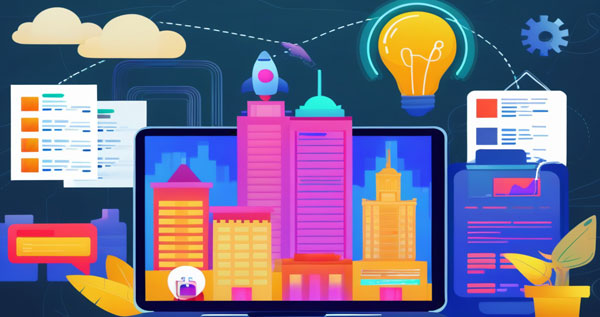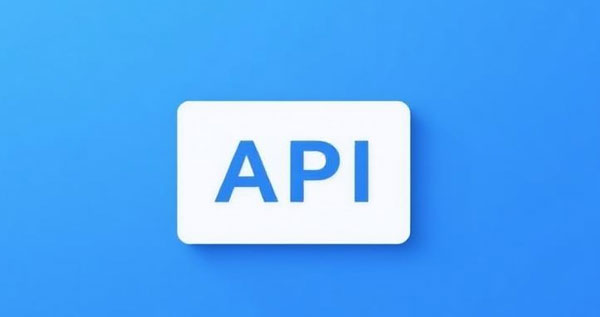Quick Start with Luckdata Thena API: From Registration to Generating Your First AI Image
1. Introduction
Imagine being able to create a high-resolution, stunning image just by entering a simple description. Whether you're a developer, designer, or content creator, Luckdata Thena API empowers you to bring your ideas to life effortlessly.
In this guide, we will walk you through:
How to register and obtain your API Key
How to quickly send your first API request
Understanding and configuring key parameters
Properly handling API responses and errors
Follow this guide, and within 10 minutes, you will go from "registration" to "creating your very first AI-generated image"!
2. Register an Account and Get Your API Key
First, visit the Luckdata Official Website.
Click the "Sign Up" button at the top right corner and complete the registration by providing your email and setting a password.
After successful registration, log in and navigate to the User Center. Under the API Keys section, click on "Generate New Key," and you will receive a string like this:
5f*******dThis is your exclusive API Key, which you must include in your request headers to authenticate your identity.
Important Notes:
Keep your API Key confidential to prevent unauthorized access.
If your key is exposed, revoke it immediately and generate a new one.
3. Making Your First Request (Using Python)
After obtaining your API Key, you can initiate your first image generation request. Here’s an example using Python:
import requestsheaders = {
"Content-Type": "application/json",
"X-Luckdata-Api-Key": "your_key" # Replace with your actual API Key
}
json_data = {
"model": "default", # Model name, "default" for now
"width": "512", # Image width (pixels)
"height": "512", # Image height (pixels)
"prompt": "A dreamy castle floating in the clouds", # Image description
"creative": "false" # Whether to enable creative mode
}
response = requests.post(
"https://luckdata.io/api/thena/9wsC1QKXEoPh?user-agent=THENA",
headers=headers,
json=json_data
)
print(response.json())
Once executed, the console will return a JSON response containing the generated image URL, like this:
{"success": true,
"data": {
"image_url": "https://example-url/generated/abcd1234.png"
}
}
Simply open the image_url in your browser, and you’ll see the AI-generated image you just created!
4. Key Parameter Details
To achieve your desired results, it is crucial to understand and configure the key parameters properly. Here’s a detailed breakdown:
Parameter | Type | Description | Example |
|---|---|---|---|
model | String | Specifies the model to use, "default" for now | "default" |
width | Number | Width of the image (in pixels) | 512 |
height | Number | Height of the image (in pixels) | 512 |
prompt | String | Text description to define the image content | "A futuristic city at night" |
creative | String | "true" for more imaginative results, "false" for realistic output | "false" |
Helpful Tips:
If you want a more imaginative and dreamlike image, set
creativeto"true".For realistic and grounded results, keep it
"false".
Fine-tuning these parameters can greatly enhance the richness and quality of your generated artworks.
5. How to Properly Handle Responses and Errors
Every time you call the Thena API, the server returns a structured JSON response. Understanding how to process these responses correctly ensures your application runs smoothly and robustly.
Successful Response Example:
success: trueindicates the request was successfuldata.image_urlcontains the link to the generated image
Common Error Responses and Solutions:
Error Type | Example Scenario | Solution |
|---|---|---|
401 Unauthorized | API Key missing or incorrect | Verify and correctly set your API Key |
429 Too Many Requests | Exceeding the allowed request rate | Reduce request frequency or upgrade your plan |
400 Bad Request | Invalid parameters, such as missing required fields or incorrect formatting | Double-check |
Best Practices:
Implement a retry mechanism in your code to handle temporary network issues gracefully.
Handle different error codes (like 401 or 429) with tailored responses.
6. Luckdata: Your Developer-Friendly Partner
While you explore Thena API, Luckdata offers a full range of developer-friendly resources:
Official Documentation Center: Thorough guides for each API endpoint, parameter usage, and best practices
Multi-Language Code Samples: Available for Python, JavaScript, Go, PHP, Java, and C# to lower the integration barrier
Technical Support Channels: Submit tickets to receive quick, professional help from the support team
Luckdata is committed to creating simple, reliable, and powerful data and AI services, enabling every creative idea to come to life effortlessly.
7. Summary and Next Steps
By now, you have learned:
How to register and obtain your API Key
How to send your first API request and generate an AI image
How to configure key parameters to optimize your results
How to handle common errors for a more robust application
Next Actions:
Experiment with different
promptinputs to explore various stylesAdjust
widthandheightto generate higher-resolution imagesEnable
creativemode to unleash the AI’s full imaginative potential
Starting today, let every spark of your creativity be transformed into stunning images with Luckdata Thena API!