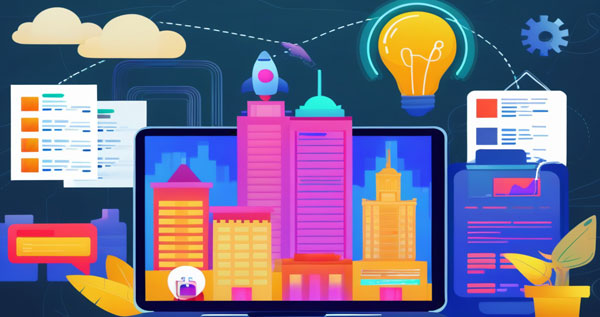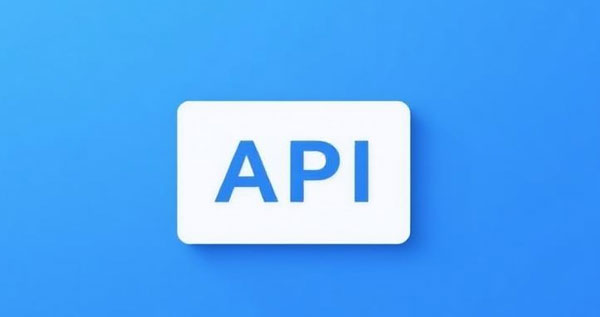Walmart API Beginner's Guide: Easily Register, Obtain Keys, and Authenticate
Introduction
In today's digital age, developers and merchants are increasingly relying on APIs to enhance development efficiency and system integration. Walmart API, as a powerful tool, helps developers seamlessly access Walmart's product catalog and retrieve real-time inventory, pricing, and order data, which enhances app functionality and user experience. This guide will walk you through the necessary preparatory steps for using Walmart API, including registering for a developer account, obtaining your API keys, and understanding the authentication process. By the end of this guide, you will be able to start using Walmart API with confidence and lay a solid foundation for your app development.
Prerequisites
Required Account
To begin using Walmart API, you first need a Walmart Seller Center account, which is required to access Walmart's API. If you don't have an account yet, you can sign up through Walmart's official website. After creating an account, you'll be able to access the Developer Portal and start configuring your API keys.
Information Needed
During the registration process, you may need to provide basic information such as your company name, contact details, etc. Additionally, you will need to prepare the API keys to enable API calls and ensure that your account has the necessary permissions.
Technical Background (Optional)
Although this guide is suitable for readers of various levels, we recommend that readers have a basic understanding of API concepts. Knowing about API keys, request methods (GET, POST), and the authentication flow will help you utilize Walmart API more efficiently.
Step 1: Accessing the Developer Portal / Seller Center
Entry Point
To start using Walmart API, you need to access Walmart's Developer Portal. Once logged into your Walmart Seller Center account, navigate to Developer Tools, where you will find the API setup and key management options.
Navigation Path
After entering the Developer Portal, follow these steps:
Log in to Walmart Seller Center.
Click API Settings and locate API Key Management.
Generate your API keys and ensure you have the required permissions.
If you need to register for a separate developer account, you'll be directed to the developer registration page, and you will need to complete the authentication process to gain access to API features.
Step 2: Generating / Obtaining API Keys
What Are API Keys?
API keys are the key to accessing Walmart API. By using the Client ID and Client Secret (the two parts of the API key), you can gain access to the API. The importance of the keys cannot be overstated as they directly determine the scope of your API calls and permissions.
Process
Log in to the Developer Portal and navigate to API Key Management.
Click Add New Key, select the appropriate permission scope, and generate the API key.
During this process, you will receive a Client ID and Client Secret. It is important to keep the Client Secret secure, as it will only be shown once when generated.
Security Tip:
Never expose the Client Secret in front-end code or public code repositories.
It’s recommended to store your keys securely using environment variables or dedicated key management services.
Key Types and Permissions
Walmart offers API keys with different permission levels, which you can choose based on your needs. Luckily, luckdata's Walmart API offers similar options with different service levels (Free, Basic, Pro, etc.) that allow varying request frequencies and data access. For example:
Free Plan: 100 credits/month, 1 request per second
Basic Plan: 58,000 credits/month, 5 requests per second
Pro Plan: 230,000 credits/month, 10 requests per second
Ultra Plan: 750,000 credits/month, 15 requests per second
All plans offer the same features, with differences in request frequency and available credits. This allows developers to select a plan that fits their needs.
Step 3: Understanding the Authentication Process
Authentication Mechanism
Walmart API uses an OAuth 2.0 authentication mechanism, specifically the Client Credentials Flow. By using the Client ID and Client Secret, you can obtain an Access Token that allows you to authenticate API calls.
Core Process
You make an HTTP request to get the Access Token using the Client ID and Client Secret:
POST /v3/tokenHeaders: Authorization: Basic <Base64(Client ID:Client Secret)>
Body: grant_type=client_credentials
Response: { "access_token": "...", "expires_in": ... }
On every subsequent API request, you must include the Access Token in the HTTP Header:
GET /v3/ordersHeaders: Authorization: Bearer <access_token>
Example (Using Luckdata API)
Luckdata provides a convenient API call example for various programming languages. Below are Python, Java examples:
Python Example:
import requestsheaders = {
'X-Luckdata-Api-Key': 'your luckdata key'
}
response = requests.get(
'https://luckdata.io/api/walmart-API/get_vwzq?url=https://www.walmart.com/ip/NELEUS-Mens-Dry-Fit-Mesh-Athletic-Shirts-3-Pack-Black-Gray-Olive-Green-US-Size-M/439625664?classType=VARIANT',
headers=headers,
)
print(response.json())
Java Example:
import java.io.IOException;import java.net.URI;
import java.net.http.HttpClient;
import java.net.http.HttpRequest;
import java.net.http.HttpResponse;
HttpClient client = HttpClient.newHttpClient();
HttpRequest request = HttpRequest.newBuilder()
.uri(URI.create("https://luckdata.io/api/walmart-API/get_vwzq?url=https://www.walmart.com/ip/NELEUS-Mens-Dry-Fit-Mesh-Athletic-Shirts-3-Pack-Black-Gray-Olive-Green-US-Size-M/439625664?classType=VARIANT"))
.GET()
.setHeader("X-Luckdata-Api-Key", "your luckdata key")
.build();
HttpResponse<String> response = client.send(request, HttpResponse.BodyHandlers.ofString());
Step 4: Testing Your Connection
Purpose
Before diving into actual development, it's strongly recommended to verify if your keys and authentication process are working properly. You can do this by calling a simple read-only API endpoint.
Recommended Tools
You can use tools like Postman, Insomnia, or curl to test your connection. Below is an example using curl to test the connection:
curl -X GET "https://luckdata.io/api/walmart-API/get_vwzq?url=https://www.walmart.com/ip/NELEUS-Mens-Dry-Fit-Mesh-Athletic-Shirts-3-Pack-Black-Gray-Olive-Green-US-Size-M/439625664?classType=VARIANT" -H "X-Luckdata-Api-Key":"your luckdata key"Expected Response
On a successful request, you should receive an HTTP 200 OK response. If there are authentication errors, you will typically see HTTP 401 Unauthorized or 403 Forbidden, with common causes including invalid API keys or expired tokens.
Troubleshooting & FAQ
Invalid Credentials Error: Check if the Client ID and Client Secret are correct and ensure they haven’t expired.
Authentication Server Connection Issues: Check your network or Walmart's server status.
Token Expiry: Use the OAuth 2.0 token refresh mechanism to get a new token.
Can't Find API Key Generation Option: Ensure your account has the correct permissions.
Conclusion & Next Steps
By following this guide, you've completed the essential steps for registering, obtaining keys, and understanding the authentication process for Walmart API. The next step is to explore Walmart’s official API documentation, where you can dive into more complex endpoints and features, or choose the right API plan (such as the Luckdata API service). In the future, you can use Walmart API to manage products, orders, inventory, and more, expanding your app’s functionality.
Additionally, don't forget to check out official support channels or developer communities for further assistance and technical support.
Articles related to APIs :
Introduction to Walmart API: A Digital Bridge Connecting the Retail Giant
Walmart Review Data Applications and Future: A Key Resource for Brand Success
A Complete Guide to Scraping Walmart Product Reviews Using Python
How to Get Walmart API for Free? A Complete Guide with Implementation
How to Scrape Walmart Product Data Using Python: Comprehensive Guide and Implementation